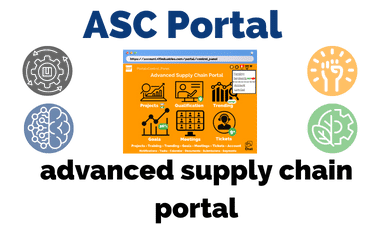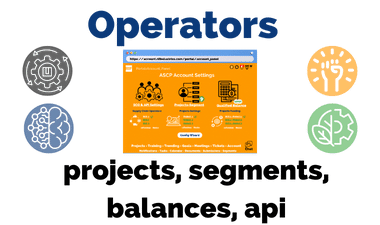
The company had many advantages designing the Supply Chain Operators database and API components including work creating the First Hosted Desktop Operating System in 2000-2001 and Universal Database Connect or Buffer Protocol which was active 8 years before Google released or implemented similar technology. The talent was available to make sure it worked.
In the “Accounts” section of the Advanced Supply Chain Portal (“ASCP”) the focus is the connection of Supply Chain Operators (“SCO”) to Users. Wizards use simple step-by-step and “Update All” functions for completion of tasks similar to multi selection product purchases online.
The SOP or Standard Operating Procedures integration is a subset of the Supply Chain Operators ("SCO") Best Practices. Using WYSIWYG user interface design for the SCO to define and design the SOP without programming or coding skills. The step-by-step process would include all the information the SCO/LOG provider needed and auto fill forms for the User based on their Profile.
The Portal also had one important task, to activate and create the databases for each SCO/LOG (“LOG” or Logistic) provider segment using API Keys to secure and track activities and access. The database sync function was a separate application with add field functions and a shared database architecture in a cloud type configuration.
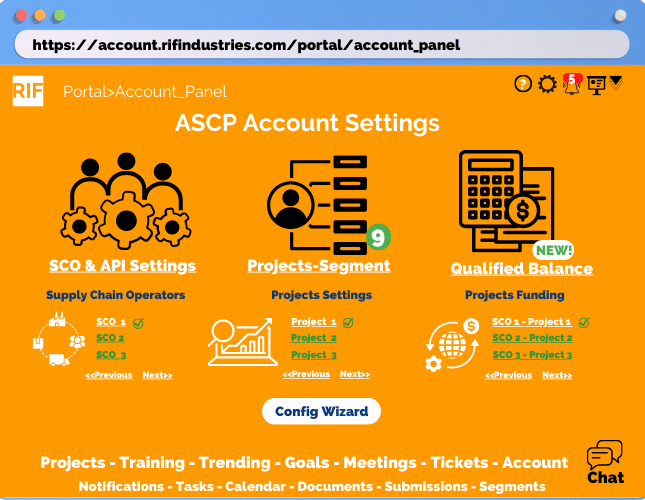
Details for the User Projects Shared connections missing authorize or start settings are core functions for the Account Control Panel.
The three main components are:
"SCO & API Settings" are used to activate and create databases Project creation. They are integral to the Open Source Architecture of the RIFIndustries Advanced Supply Chain Portal or ASCP. They form was designed to automate these database and table create functions with customized settings based on SCO/LOG and SOP step-by-step requirements.
“Project & Segment Settings” are used for Projects creation and add function settings for Segements. These functions include automated creation of API Keys, databases, default permissions and User Profiles for Payment and Billing based on IV or SCO/LOG or Industry Vertical. They also include automated or manual presentation of options and add value options based on User settings.
“Qualified Balance Settings” setup funding sources and pricing settings. Automation or payment of requests is also managed based on User settings. This component communicates to the SCO whether the User has setup funding sources and project funding levels if that permission is granted by the User for SCO/LOG either globally or at a granular level based on SCO/LOG IV or Industry Vertical.
SCO & API Settings
- API Linked (confirming number of Supply Chain Operators API's have been activated)
- Type (the type of activation including SCO or Supply Chain Operators as well LOG or Logistics Operators of Services)
- API Connect (how many are in the process of being activated and connected to SCO products and services)
- SCO LOG Linked (number of API or links to SCO or LOG products or services)
- Last Log Entry (for security to see the last event for that Project account)
Click on Project to View Details or SCO API Wizard to Auto Link to SCO & LOG Products and Services
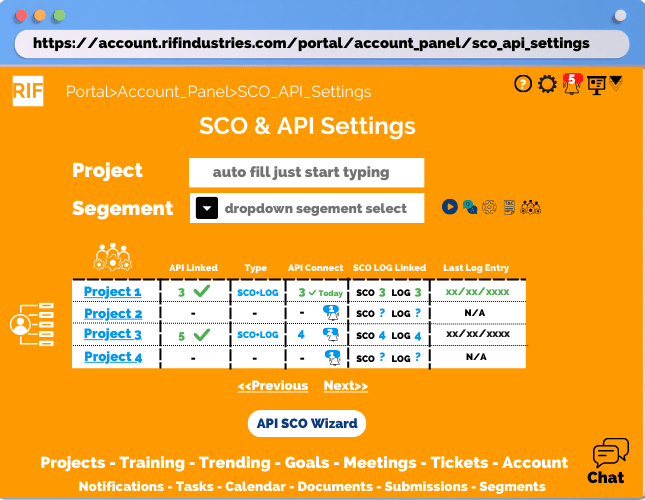
SCO API Account Panel Wizard
- Project Segment Drop Down to select Segment
- Automated Cloud Account URL
- Select Button to Create API
- Select Button to Add SCO Database
- Select Button to Add LOG Database
“Update All” Button Automates Creation and Linking of All Databases
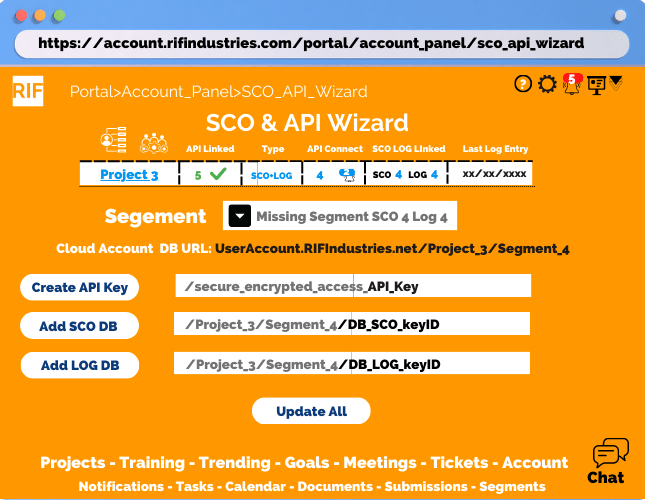
Wizard Update Details
- Status of each Segments in Project
- SCO & LOG Database ID
- Notifications & Details on Updates & Databases Links
“Customize” Button to adjust Settings prior to Submission
“Submit” Button to Auto Activate & Complete
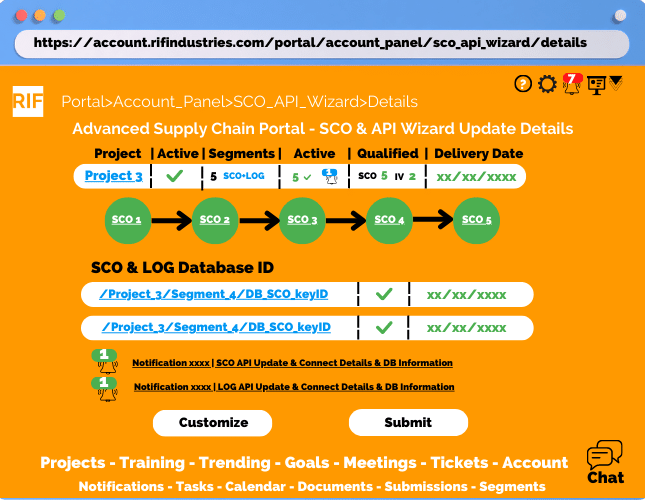
Portal

- SCO or Supply Chain Operators
- LOG or Logistics
- Qualified Industry Vertical ("IV") and Supply Chain Operators ("SCO")
Click on Project to View Details including Segments
Segments, Customization, Management
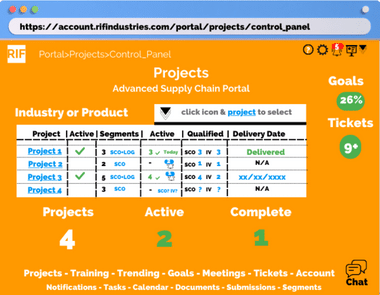
- Notifications for Missing Pieces
- Customizations
- Qualification Notifications
- Payment Methods
“Submit” Button for Project Review from SCO’s
Qualification Overview & Search
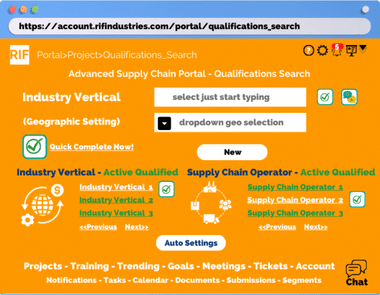
- Industry Vertical Search
- Links to specific IV Qualification Status
- Links to specific SCO Qualification Status
- Auto Settings including creating Qualification links for Segments created
- Quick Qualification Completion Wizard
“NEW” Button for Industry Vertical Searches
Qualification Registration & Completion Wizard
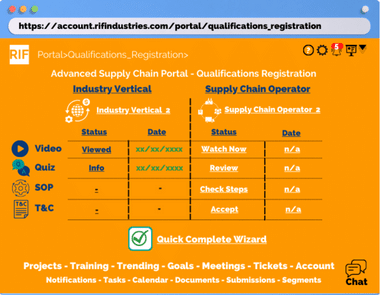
- Video for both IV and SCO
- Q&A or Quiz with Profile Completion for IV and Basic Knowledge for SCO
- SOP for SCO Qualifications for acknowledgment of Step-byStep Processes
- Terms & Conditions of Product or Services Providers Requirements
Quick Qualification Completion Wizard